How to Connect Alexa to Nest Thermostat? Easy Guide
To connect Alexa to Nest Thermostat, follow these steps:
1. Open the Alexa app on your device. 2. Tap on the menu and select Skills & Games. 3. Search for the Nest skill and enable it. 4. Link your Nest account with Alexa. Once connected, you can control your Nest Thermostat using voice commands through Alexa.
Smart home devices have revolutionized the way we interact with our homes, and the integration of voice-controlled assistants like Alexa has made it even more convenient.
If you have a Nest Thermostat and want to connect it to Alexa, you’re in luck. In this guide, we will walk you through the simple steps to connect your Nest Thermostat to Alexa, allowing you to control the temperature of your home with just your voice. So, let’s get started and make your home even smarter!

Credit: www.amazon.com
Introduction To Smart Home Integration
Smart home integration is revolutionizing the way we live, with Alexa and Nest Thermostat emerging as key players in this technological evolution. The seamless compatibility between Alexa and the Nest Thermostat has made it easier than ever to control the temperature of your home with simple voice commands.
With the rise of home automation, it’s no surprise that many homeowners are eager to connect their Alexa devices to their Nest Thermostats. This integration offers a convenient and efficient way to manage home climate settings, enhancing comfort and energy efficiency.
By understanding how to connect Alexa to the Nest Thermostat, you can unlock the full potential of your smart home, creating a more streamlined and interconnected living experience.
Prerequisites For Connecting Alexa To Nest
To connect Alexa to your Nest Thermostat, you will need the following equipment: a working Wi-Fi network, an Amazon Alexa device, and a Nest Thermostat. Ensure that your devices have the latest software updates to guarantee compatibility.
Once everything is in place, you can seamlessly integrate Alexa with your Nest Thermostat, allowing for convenient voice control of your home’s temperature settings. With these prerequisites met you can enjoy the convenience and efficiency of managing your thermostat using voice commands through Alexa.
Setting Up Your Nest Thermostat
Connecting your Alexa to your Nest Thermostat is a simple process that can greatly enhance your home’s convenience and energy efficiency. When it comes to the installation basics, start by ensuring that your Nest Thermostat is powered off.
Once you’ve confirmed this, you can proceed with the initial configuration, which involves connecting the thermostat to your Wi-Fi network and creating a Nest account. After completing these steps, you can enable the Nest skill in the Alexa app and link your Nest account to Alexa.
This will allow you to control your thermostat using voice commands through your Alexa-enabled devices. By following these steps, you can seamlessly integrate your Nest Thermostat with Alexa and enjoy the benefits of voice-controlled climate management in your home.
Enabling Alexa On Your Devices
Connecting your Nest Thermostat to Alexa can be done in just a few simple steps. First, you’ll need to make sure you have an Amazon account set up and the Alexa app installed on your device.
| Step 1: | Open the Alexa app on your device. |
| Step 2: | Tap on the menu icon in the top left corner of the screen. |
| Step 3: | Select “Skills & Games” from the menu. |
| Step 4: | Search for “Nest Thermostat” in the search bar. |
| Step 5: | Select the Nest Thermostat skill and tap “Enable to Use”. |
| Step 6: | Follow the prompts to link your Nest account with Alexa. |
Once you’ve completed these steps, you’ll be able to control your Nest Thermostat using voice commands through Alexa. Simply say “Alexa, set my thermostat to 72 degrees” to adjust the temperature in your home.
Connecting Nest To Your Wi-fi Network
To connect your Alexa to your Nest Thermostat, the first step is to connect your thermostat to your Wi-Fi network. To do this, you will need to find your Wi-Fi credentials, which can be found in your router or modem settings.
Once you have your credentials, you can go to the Nest app and select “Settings” and then “Wi-Fi”. Enter your Wi-Fi credentials and follow the prompts to connect your Nest thermostat to your Wi-Fi network.
If you are having trouble connecting your Nest thermostat to your Wi-Fi network, there are a few troubleshooting steps you can try. First, make sure your Wi-Fi network is working properly by checking your other devices.
If your Wi-Fi network is working, try restarting your Nest thermostat and your router or modem. You can also try resetting your Nest thermostat to its default settings.

Credit: www.asurion.com
Linking Nest Thermostat With Alexa
To link your Nest Thermostat with Alexa, you need to add the Nest Skill to your Alexa app. First, open the Alexa app and go to the Skills & Games section. Search for the Nest Skill and select it. Then, click on the Enable button to link your Nest account with Alexa.
You will be prompted to enter your Nest account login information, and then authorize the connection with Alexa. Once you have completed the account authorization process, you will be able to control your Nest Thermostat using Alexa voice commands.
| Step 1 | Open Alexa app |
|---|---|
| Step 2 | Go to Skills & Games section |
| Step 3 | Search for Nest Skill |
| Step 4 | Select Nest Skill |
| Step 5 | Click Enable button |
| Step 6 | Enter Nest account login information |
| Step 7 | Authorize connection with Alexa |
Voice Commands For Thermostat Control
Connecting your Nest Thermostat to Alexa can make controlling your home temperature easier than ever before. With the help of voice commands, you can adjust the temperature without even leaving your couch. Here are some common Alexa commands for Nest:
| Alexa Command | Action |
|---|---|
| “Alexa set the temperature to 70 degrees” | Adjust the temperature to 70 degrees Fahrenheit |
| “Alexa, decrease the temperature by 2 degrees” | Decreases the temperature by 2 degrees Fahrenheit |
| “Alexa, increase the temperature by 3 degrees” | Increases the temperature by 3 degrees Fahrenheit |
| “Alexa, what’s the temperature in the living room?” | Asks Alexa to report the current temperature in the living room |
You can also customize your voice commands for Nest by creating routines in the Alexa app. For example, you can create a routine that turns off the thermostat when you say “goodnight” to Alexa. By taking advantage of these features, you can make your smart home even smarter and more convenient.
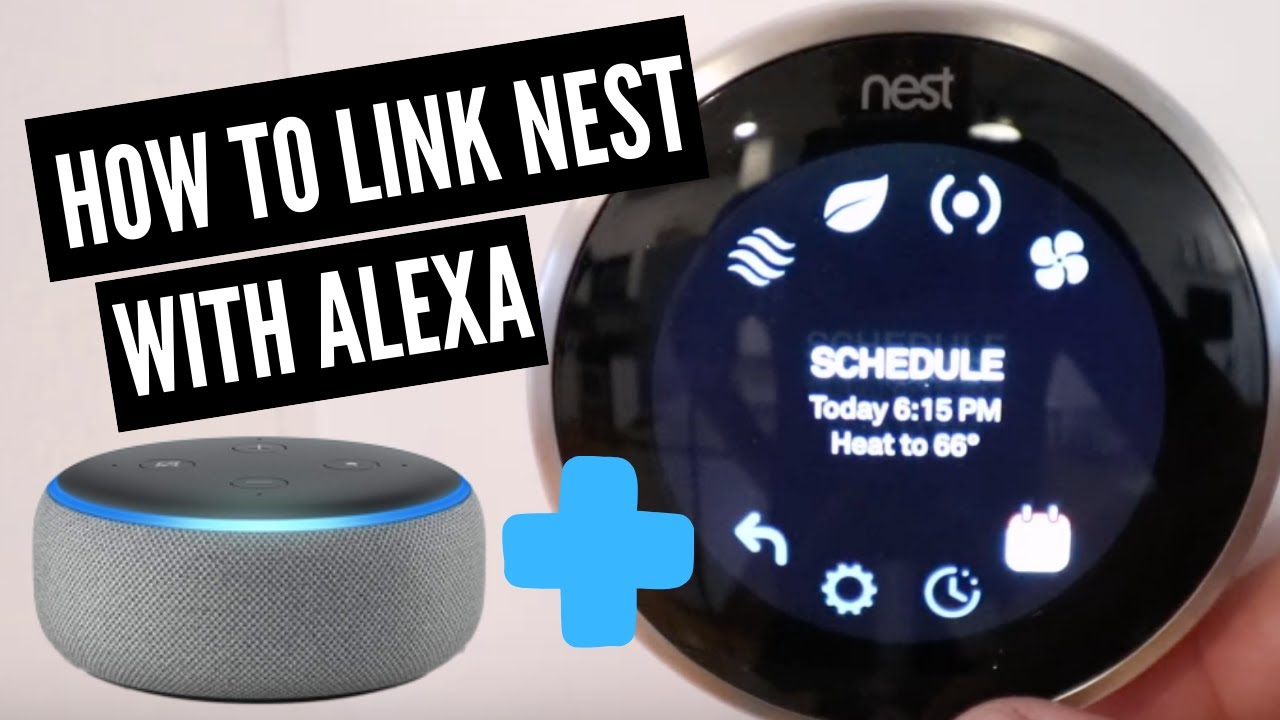
Credit: m.youtube.com
Advanced Features And Automation
When connecting Alexa to your Nest Thermostat, you can utilize advanced features and automation to make your home smarter. Setting up routines allows you to control your thermostat using voice commands, making it convenient and efficient.
By integrating Alexa with your Nest Thermostat, you can access energy-saving tips and take advantage of features that help optimize your home’s energy usage. With the ability to adjust the temperature and monitor your energy consumption using voice commands, you can create a more comfortable and cost-effective living environment.
By leveraging the capabilities of Alexa and Nest, you can enjoy a seamless and integrated home automation experience.
Troubleshooting Common Issues
When facing connectivity problems with your Alexa and Nest Thermostat, ensure both devices are connected to the same Wi-Fi network. Verify that your Alexa device has internet access and is within range of your Wi-Fi router. If the issue persists, try restarting both devices and reconfiguring the Wi-Fi settings.
Additionally, check for any firmware updates for your Nest Thermostat that may address connectivity issues. Voice command recognition problems may be resolved by ensuring clear pronunciation and avoiding background noise.
If Alexa is struggling to recognize commands for your Nest Thermostat, try adjusting the device’s placement for better reception. By following these troubleshooting steps, you can resolve common connectivity and voice command recognition issues when connecting Alexa to your Nest Thermostat.
Maintaining Your Smart Home Setup
When connecting Alexa to your Nest Thermostat, it is essential to ensure that your smart home setup is regularly updated. This helps to maintain optimal functionality and compatibility between the devices. Additionally, staying updated with the latest software and firmware releases is crucial for security considerations.
Regular updates can address vulnerabilities and enhance the overall safety of your smart home ecosystem. When integrating different smart devices, prioritize the installation of security patches and updates to mitigate potential risks. By proactively managing updates, you can ensure a seamless and secure smart home experience.
Exploring The Future Of Home Automation
The future of home automation is rapidly advancing with emerging technologies. As smart home devices become more prevalent, the integration of different platforms is becoming a top priority for homeowners. One such integration is connecting Alexa to the Nest Thermostat.
This allows users to control their thermostats using voice commands through their Alexa-enabled devices. With this setup, you can easily adjust the temperature, set schedules, and monitor energy usage, all with simple voice commands.
This integration offers convenience and efficiency, making your home smarter and more comfortable. As we look ahead, it’s exciting to see how technology will continue to evolve and shape the way we interact with our homes. Embracing these emerging technologies will undoubtedly enhance our daily lives and make our homes more connected than ever before.
Frequently Asked Questions
How To Connect A Nest Thermostat To Alexa?
To connect a Nest thermostat to Alexa, follow these steps: 1. Open the Alexa app and go to the menu. 2. Select “Skills & Games” and search for the Nest skill. 3. Enable the skill and sign in to your Nest account.
4. Discover devices by saying, “Alexa, discover my devices. ” 5. Finally, you can control your Nest thermostat using Alexa voice commands.
How Do I Connect Alexa To My Thermostat?
To connect Alexa to your thermostat, follow these steps: 1. Make sure your thermostat is compatible with Alexa. 2. Install the thermostat’s app on your phone and create an account. 3. Open the Alexa app and go to “Skills & Games.
” 4. Search for your thermostat’s brand and enable the skill. 5. Link your thermostat account with Alexa and follow the prompts to complete the setup.
How Do I Set Up Echo On Nest?
To set up Echo on Nest, follow these steps: 1. Open the Alexa app on your phone. 2. Tap the menu and select “Skills & Games. ” 3. Search for “Nest” and enable the Nest skill. 4. Enter your Nest account details and authorize Alexa to access your Nest devices.
5. Once connected, you can control your Nest devices using voice commands through the Echo.
How To Connect To Nest Thermostat?
To connect to a Nest thermostat, follow these steps: 1. Download and install the Nest app on your smartphone. 2. Create a Nest account or sign in if you already have one. 3. Open the app and select “Add Product” to set up your thermostat.
4. Follow the on-screen instructions to connect your thermostat to your Wi-Fi network. 5. Once connected, you can control and monitor your Nest thermostat from the app.
Conclusion
Connecting Alexa to your Nest Thermostat is a seamless process that brings convenience and efficiency to your home. By following the simple steps outlined in this guide, you can effortlessly control your thermostat with voice commands, allowing you to optimize energy usage and create a comfortable living environment.
Harness the power of smart home technology and enjoy the convenience of hands-free control with Alexa and Nest.
- Nest Thermostat Fan Always On: Quick Fixes & Tips - September 1, 2024
- How Much to Install a Nest Thermostat? Smart Savings! - August 31, 2024
- Reset Nest Thermostat for New Owner: Quick Setup Guide - August 30, 2024
